Registration Information
Before you begin the registration process, please read the before you can register page for information about setting up preferred sections and potential registration hold-ups. Note: All McMinnville on-campus students must get advisor approval to register by contacting their faculty advisor and initiating the "Request Approval for Registration" form in Etrieve.
Important Deadlines
Add/Drop/Withdraw Dates
-
Standard Calendar (Fall/Spring) Last day to change schedule in Student Self-Service: Day 5
Last day to add a course (Use Etrieve form): Day 10
Last day to drop a course (no W) (Use Etrieve form): Day 10
Last day to withdraw from a course (W grade) (Use Etrieve form): End of Week 10
-
Standard Calendar (Jan/Summer) Last day to change schedule in Student Self-Service: Day 2
Last day to add a course (Use Etrieve form): Day 2
Last day to drop a course (no W) (Use Etrieve form): End of Week 1
Last day to withdraw from a course (W grade) (Use Etrieve form): Jan: End of Week 3; Summer: End of Week 6
-
Accelerated Calendar Last day to change schedule in Student Self-Service: Day 5
Last day to add a course (Use Etrieve form): Day 10
Last day to drop a course (no W) (Use Etrieve form): Day 10
Last day to withdraw from a course (W grade) (Use Etrieve form): End of Week 7
Online Registration Instructions
- Login to Self-Service
- Select Courses
- Select the correct registration term from the drop-down menu on the top left of the screen
- Select the subject of the course and click Search
- Find the correct course and select "Add Section to Schedule"
- Repeat steps 1-5 for each course that you want to add
Please Remember:
- Some courses are set up with COREQUISITES (like science courses with labs). You should register for the lab first and then the class.
- After you register, confirm your registration by going to "My Class Schedule". If courses do not show on your schedule, you are not registered. Note: "planned" courses are not registered!
- If Self-Service registration is not successful, please read the message in Self-Service, and contact the following departments as indicated.
- Registrar's office: 1reg@linfield.edu, 503-883-2212
- Academic advising: aad@linfield.edu, 503-883-2250
- Student accounts: student.accounts@linfield.edu, 503-883-2241
Online Adds and Drops (Add/Drop/Withdraw form)
NOT ALL registrations can be done via Self-Service. Use the online Add/Drop/Withdraw form on Etrieve in the following situations (NOTE: Please communicate with the instructor/advisor in conjunction with form submission):
- Self-Service is closed - Contact the instructor, then submit the online Add/Drop/Withdraw form.
- Instructor consent - Contact the instructor, and then submit the online Add/Drop/Withdraw form.
- Prerequisite - If you think you have met the prereq in another way, contact the instructor and then submit the online Add/Drop/Withdraw form.
- Time conflict - Contact the instructors, and then submit the online Add/Drop/Withdraw form.
- Repeat - If you are repeating a course, submit the online Add/Drop/Withdraw form.
Do not use the online Add/Drop/Withdraw form in the following situations:
- Course is full - Add yourself to the waitlist via Self-Service, then contact the instructor.
- Overload 19+ credits - Submit the Etrieve Overload Request Form after registering for your other classes to register for more than 19 credits. Additional tuition charges will apply.
The Add/Drop/Withdraw Process:
- Once submitted, your Add/Drop/Withdraw request will be sent to your academic advisor for approval.
- If your advisor approves, it will be forwarded to the instructor of the course for approval.
- If the instructor approves, the request will be sent to the Registrar's Office for processing.
* You can view the progress of your request on Etrieve under "Activity".
Need help?
The registrar’s office is open to assist students with registration questions from 8 a.m. to 5 p.m., Monday through Friday. The best way to reach us at this time is via email.